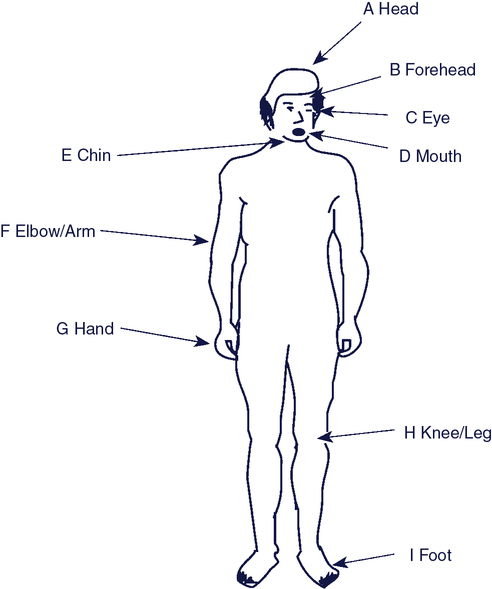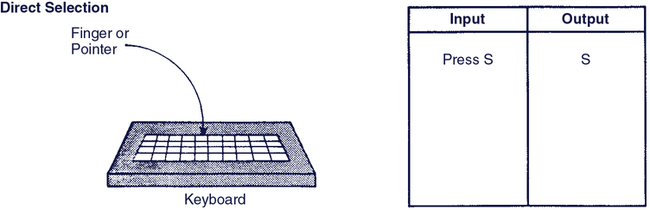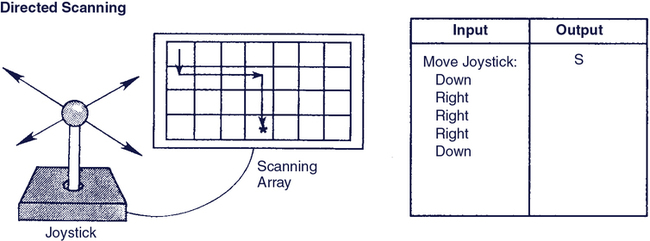Upon completing this chapter, you will be able to do the following: 1. Describe the elements of the human/technology interface and its role within the assistive technology component of the HAAT model 2. Describe the ways that various anatomic sites can be used to control assistive technologies 3. Identify and define the basic selection methods 4. Describe the means by which the user’s physical control can be enhanced 5. Discuss the outcomes that can be achieved through implementation of a motor training program and how technology can be used to improve motor response T he human/technology interface is a major part of the assistive technology component of the Human Activity Assistive Technology (HAAT) model (see Figure 2-5). Bailey (1996)3 defines an interface as “the boundary shared by interacting components in a system” (p 173) in which “the essence of this interaction is communication or the exchange of information back and forth across the boundary.” The human/technology interface is the boundary between the human and the assistive technology, across which information is exchanged. In practice, the human/technology interface describes the way in which the human controls the device. The Human/Technology Interface (HTI) for assistive technologies described by the HAAT model has two major components: the human and the technology (see Figure 2-5). The human capabilities that are required to use the control interface (e.g., keyboard or joystick) are described in this section. Figure 5-1 shows the body sites that can be used to control a device. These are called control sites. Control sites include hand or finger, arm, head, eye, leg, foot, and mouth (for switches based on respiration or phonation). Each control site is capable of performing a variety of movements or actions. When the interaction between a person with a disability and an assistive device involves relatively fine control (e.g., using a keyboard), the hand and fingers are the preferred control sites because they are typically used for manipulative tasks. Even if hand control is limited, there are control interfaces that can accommodate for limitations in fine motor control. It is also possible to improve the existing function by using control enhancers (described later in this chapter). Another control site is foot movement. For fine manipulative tasks, the foot is less desirable than the hand or head because visual monitoring can be difficult and the foot is generally not as finely controlled as the hand. However, some individuals are able to develop fine control of the foot for typing (Figure 5-2). Control movements used in the lower extremities include raising and lowering of the leg at the hip (e.g., hip abduction and adduction), knee flexion and extension, foot plantar flexion (toes point down) or dorsiflexion (toes point up), and foot inversion or eversion (rotary movements, similar to pronation and supination). Switches of various types can be controlled by these movements. When the control interface is activated by the user, information is sent via a signal to the processor. The processor interprets the information and generates two signals that are converted (1) into feedback to any display that is being used and (2) into an activity output, depending on the functions of the assistive technology system. For example, the power wheelchair (Chapter 12) joystick is typically setup so that the signal for the UP input is transformed into forward movement of the wheelchair, DOWN into reverse movement, LEFT into movement to the left, and RIGHT into movement to the right. That same joystick can be used to control a television set (Chapter 14) in which the same four movements of UP, DOWN, LEFT, and RIGHT control television volume up, volume down, channel up, and channel down. The selection set must include an element corresponding to each function of the device. Each control interface allows the user to choose one or more items that provide input to the assistive technology device or control its operation in some way. The group of items available from which choices are made is called the selection set.11 For example if a person wants to use a power wheelchair, the selection set might be forward, back, left, right, and stop. For typing on a computer with a special control interface, the selection set would be the entire computer keyboard. Selection sets can be represented by traditional orthography (e.g., written letters, words, and sentences), symbols used to represent ideas, computer screen icons, line drawings, or pictures. The modalities in which the selection set is presented can be visual (e.g., letters on the keyboard or icons on the screen), tactile (e.g., Braille), or auditory (e.g., spoken choices in auditory scanning). The size, modality, and type of selection set chosen are based on the user’s needs and the desired activity output (see Figure 2-5). Activity outputs in the HAAT model include communication (replacing or augmenting speech or writing), mobility, manipulation (e.g., things we would normally do with our hands and arms) and cognition (assisting with mental activities). An electronic aid to daily living (EADL) (Chapter 14) or a power wheelchair (Chapter 12) typically have fewer choices in the selection set than an augmentative communication device (Chapter 11) or computer (this chapter). The size of the selection set may also vary according to the user’s skills and age. For example, an individual who spells and has good physical control has the skills to use the selection set of a standard keyboard, which consists of all the letters and function keys. Another individual who is working on developing language and communication skills may have a selection set consisting of only two picture symbol choices displayed on a lap tray. Direct selection allows the individual to use the control interface to randomly choose any item in the selection set. The person indicates her choice by using voice, finger, hand, eye, or other body movement. In this method of selection the user identifies a target and goes directly to it.15 At any one time, all the elements of the selection set are equally available for selecting. Typing on a keyboard or picking a flower from the garden is direct selection. Direct selection is the most difficult method physically because it requires refined, controlled movements. Because there is an immediate, direct result from the selection made, it is more intuitive and easy to understand and the cognitive demands are not great. Figure 5-3 shows the input that is made using direct selection to obtain the letter S. The various types of control interfaces that allow the individual to use direct selection are described later in this chapter. Because scanning is inherently slow, there have been a number of approaches used to make it more efficient and faster for the user.5 The major method for improving scanning efficiency is to use techniques that are efficient in that they allow the user to select groups of entries (e.g., letters) as opposed to entering them singly. Approaches that do this are called rate enhancement and they are discussed later in this chapter. A joystick or an array of switches (two to eight switches) is the control interface used with directed scanning. Figure 5-4 gives an example of the input required to select the letter S using directed scanning with a four-position joystick. Directed scanning requires more steps than direct selection but fewer steps than single-switch scanning. The user needs to be able to activate and hold the control interface and to release it at the appropriate time. If the individual can produce the movements required to use this method, the outcome is faster entry of the desired selections into the device. The action required by the user to activate the control interface to make a selection during scanning and directed scanning usually can be varied to accommodate the user’s skills. Table 5-1 lists the three scanning techniques and the level of motor skill required by each technique. This table is helpful in matching the scanning technique to the user’s skills. For example, some techniques depend more on the ability to react quickly to activate a switch. Others require vigilance and the ability to wait until a choice appears. Still others require the user to hold a switch until the choice appears and then release. Table 5-1 Importance of Techniques for Scanning and Directed Scanning Modified from Beukelman D, Mirenda P: Augmentative and alternative communication, ed 3, Baltimore, 2005, Paul H Brookes, p 184. There are a number of formats in which the items in the selection set can be presented to the user for selection in scanning (Box 5-1). In a linear scan format, as shown in Figure 5-5, the items in the selection set are presented in a vertical or horizontal line and scanned one at a time until the desired selection is highlighted and selected by the user. Circular scanning (or, rotary scanning) (Figure 5-6) presents the items in a circle and scans them one at a time. Because of the slowness inherent in both these types of scanning, Vanderheiden and Lloyd (1986) recommend that the array be limited to 15 choices.16
Making the Connection
User Inputs for Assistive Technologies
Anatomic sites for control of assistive technologies
Connecting the user to the technology
Control Interface
Selection Set
Selection Methods: Direct and Indirect Selection
Scanning
Directed Scanning
Selection Techniques for Scanning
Automatic Scanning
Step Scanning
Inverse Scanning
Wait
High
Low
Medium
Activate
High
Medium
Low
Hold
Low
Low
High
Release
Low
Medium
High
Motor Failure
Low
High
Low
Sensory/Cognitive Vigilance
High
Low
High
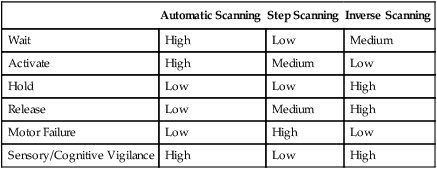
Selection Formats for Scanning